Big Screen, Splitting – Alternative to Screen+
A while back I decided to reduce the number of screens I run and switched to super wide 49″ screens which are effectively 3-in-1 screens!
Immediately I needed a way to tile or partition and split windows to evenly cut up my huge screen real estate into 3 even parts, I started using Screen+ which is offered by AOC/AGON to enable screen splitting the issue is, it’s very clunky and buggy. I persisted for a short while and learned that among some of the substantial negatives for me was the fact that a window I simply dragged and dropped to snap to a third of the screen once minimised didn’t return to that size! Arrrgh!
I tried a couple of other screen optimisation and tiling programs before I found an alternative screen splitter that I reckon is amazing! As a bit of a Microsoft fan boy (okay, I am a partner as well) I couldn’t look past Microsoft’s PowerToys and specifically the ‘FancyZones’ feature!
Go grab it and install! it’s hosted on GitHub and is developed by a community of people at large as well as a staff at Microsoft.
It’s super smooth, easy to use and although it requires you to hold shift when dragging a window to snap to a pre defined screen zone (in my case a third) it works super smoothly and the best bit… when you minimise a window after placing in a zone, it returns back to the same position!
The initial / default settings are not to my liking and they provide a 16 pixel spacer around each of your zones, I quickly changed this to 1px and it’s using all of my screen efficiently and beautifully.
It’s real simple to get going, once you install PowerToys Press [Windows Key + Shift + `] and it’ll open the FancyZones Editor as below.
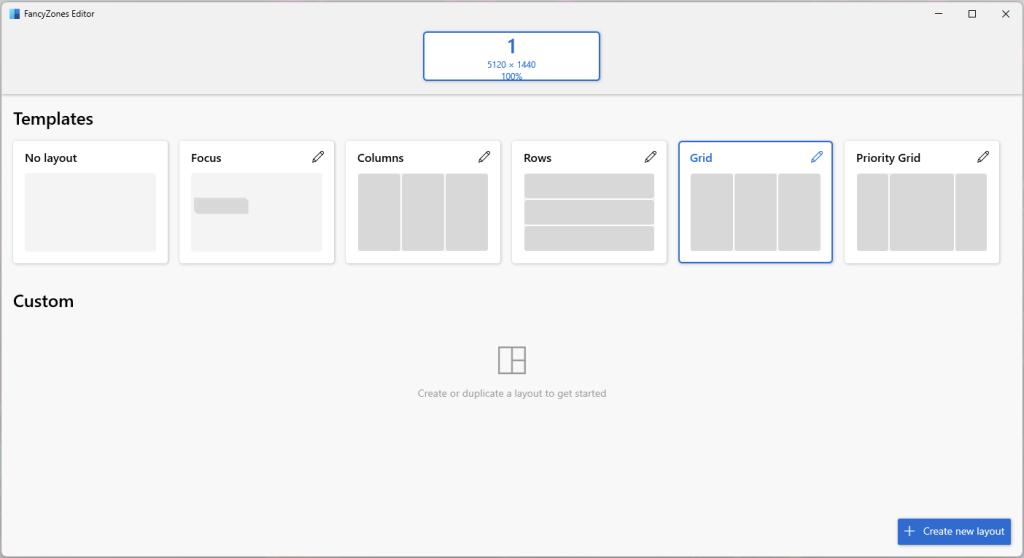
Click the edit icon on your select zone and you can modify a few settings as below, I didn’t want space around my zones but beyond that, it’s super usable and to manage windows just hold [Shift] and drag the desired window into a zone.
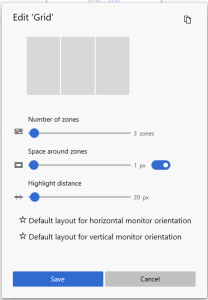
How cool is it? Leave me a comment below to let me know how you’ve found FancyZones, did you get a chance to check out some of the other cool features that Microsoft PowerToys brings to windows? FancyZones absolutely beats the daylights out of AOC’s Screen+ as well as LG’s LG OnScreen Control that all hope to achieve screen splitting and suck!

Add a Comment